What Causes Layer Separation and Cracks in Tall Prints?

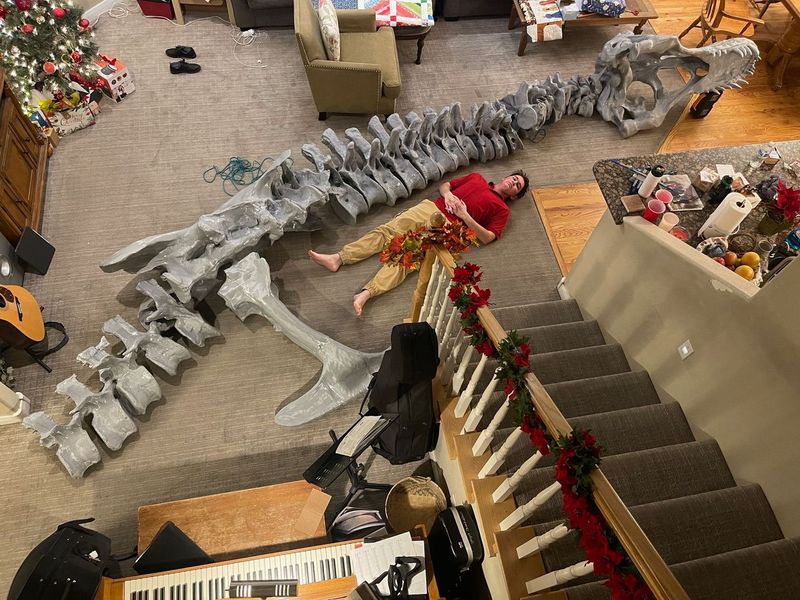
It's a common problem in 3D printing: a horizontal crack appears in a tall object, sometimes splitting it completely. This failure is called layer separation or delamination, and it occurs when the printed layers fail to bond to each other properly. Taller models are uniquely vulnerable to this issue because of the large temperature gap between the cooled layers at the bottom and the hot, new layers being extruded at the top. This guide explains the reasons for this problem and provides clear solutions to prevent it from happening.

How Cooling Creates the Force That Cracks Prints
The single reason tall prints crack is that plastic shrinks as it cools. This shrinking action creates a powerful upward-pulling force inside the print itself. Every solution that follows is simply a different way to manage this force.
Here’s a direct look at how this destructive force, known as internal stress, builds up:
The first layers at the bottom of the print cool down and shrink. Then, each new, hot layer placed on top also cools and shrinks. As it shrinks, however, it pulls upwards on the already-solidified layer beneath it. As the print gets taller, this upward-pulling force accumulates, layer after layer, becoming incredibly strong.
This creates a constant tug-of-war within your print: the internal stress pulling the layers apart versus the interlayer adhesion (the "weld") holding them together. A crack forms the moment the pulling force wins.
Therefore, the problem is clear. To prevent cracks, you must tip the scales in your favor. This means you either have to reduce the internal stress or increase the interlayer adhesion. The next section outlines the common practical mistakes that weaken this balance and provides the specific solutions to fix them.
Cause #1: Drafts and Cold Air Are Cooling the Print Too Quickly
This is the single most common reason for layer separation on tall prints. If the air surrounding the printer is too cool or drafty, it dramatically increases the internal stress that pulls the model apart.
Why Rapid Cooling Creates Internal Stress
An unregulated room temperature forces each newly printed layer to cool down too quickly. This rapid cooling maximizes the amount of shrinkage, which in turn maximizes the destructive pulling force inside the print. This effect is precisely why materials known for high shrinkage, like ABS, are nearly impossible to print successfully in the open air. The cold environment creates the exact conditions for layer separation to occur.
How to Identify This Problem
You can be fairly certain that a cold environment is your primary issue if you notice the following:
- Cracks appear suddenly while the print is still running.
- You sometimes hear an audible "pop" sound as a layer gives way.
- The problem is noticeably worse in a cold room or if your printer is near a window, door, or air conditioning vent.
The Best Solution: Use an Enclosure
By a wide margin, the most effective solution is to place your printer inside an enclosure. An enclosure traps the heat generated by the print bed, creating a stable and warm pocket of air around the model. This elevated ambient temperature keeps the entire object much warmer for the duration of the print. By minimizing the temperature difference from the bottom of the print to the top, you dramatically reduce the internal shrinking forces, allowing the layers to stay strongly fused together. To achieve this, you can either place a separate enclosure cover over your current printer or choose a printer that already comes with an integrated enclosure, like printer from QIDI TECH.

Cause #2: Your Part Cooling Fan is Too Aggressive
While the part cooling fan is essential for sharp details and clean overhangs, running it too high can severely weaken the bond between layers, leading to cracks. This happens because the fan prevents the layers from properly welding together.
Why Excessive Cooling Causes Cracks
The goal of good layer adhesion is to deposit a hot, molten line of plastic onto the layer below, allowing the heat to fuse them into a single strong piece. When the part cooling fan runs at a high speed, it flash-cools the new layer instantly. This rapid solidification prevents the new layer from properly melting into the previous one. The result is a weak, superficial bond that can easily be pulled apart later by the internal forces of thermal contraction.
How to Identify This Problem
This issue can be more subtle than environmental problems. Key indicators include:
- The print appears visually clean and dimensionally accurate, but is structurally very weak.
- Cracks often appear after the print is finished and has completely cooled to room temperature, rather than during the printing process.
The Solution: Adjust Fan Speed in Your Slicer
You can fix this issue by changing the fan settings in your slicer software. There are two main approaches:
- Reduce Fan Speed: For general-purpose filaments like PLA in cold weather, you often don't need the fan at 100%. Try lowering the speed to a range of 30-50%. This provides enough cooling for quality details without sacrificing layer strength.
- Turn the Fan Off for Specific Materials: For materials that are very sensitive to temperature and prone to warping, such as ABS, ASA, and Nylon, it's best to turn the part cooling fan completely off. The only exception is to allow the slicer to turn it on for critical features like bridges or steep overhangs, where it is needed to prevent drooping.
Cause #3: The Nozzle Isn't Hot Enough to Create a Strong Weld
For layers to bond strongly, the filament must be hot enough to properly fuse with the layer beneath it. If your nozzle temperature is set too low, you are essentially creating a weak print from the very first layer, which will easily crack under stress.
Why a Strong Weld Requires Sufficient Heat
Proper layer bonding requires the hot, extruded plastic to slightly re-melt the surface of the previous layer, creating a strong weld between them. When the printing temperature is too low, the filament is extruded in a semi-solid state. It doesn't have enough thermal energy to properly fuse with the layer below it. Instead of welding together, the layers are just sitting on top of each other, resulting in inherently poor interlayer adhesion.
How to Identify This Problem
The most obvious sign of this issue is a general weakness in your prints, even on small models that aren't under much stress. If you can easily pull the layers of a print apart by hand, regardless of its height, your printing temperature is a likely culprit. The print feels fragile, and the layers can sometimes be separated with a fingernail.
The Solution: Increase Nozzle Temperature for a Better Weld
Fixing this problem is straightforward and is done in your slicer's temperature settings.
- Increase Temperature in Increments: As a simple test, raise your nozzle temperature by 5°C and run a small test print. Continue increasing in 5°C increments until you notice a significant improvement in how strongly the layers hold together.
- Print a Temperature Tower (Recommended): The best way to find the perfect temperature for a specific spool of filament is to print a "Temperature Tower." This is a special calibration model that automatically prints at different temperatures at various heights. This allows you to physically test the tower and see exactly which temperature provides the strongest layer bond while still looking good.
Cause #4: Your 3D Printer Is Under-Extruding
Under-extrusion means your printer is not pushing out enough plastic to create solid, strong layers. This material deficit results in a weak, porous structure that can easily fail, not because of temperature, but simply because there isn't enough plastic to form a proper bond.
Why Under-Extrusion Causes Weak Layers
For a strong bond, a thick, molten line of plastic needs to be laid down so it can fuse with the layer below it. When your printer is under-extruding, the lines of filament are too thin, and there may be gaps between them. There simply isn't sufficient material to create a solid, unified layer, let alone a strong weld to the previous one. This creates a fundamentally weak and sponge-like structure throughout the print.
How to Identify Under-Extrusion
The signs of under-extrusion are usually visible across the entire print, not just at the point of failure. Look for these clues:
- The failure point looks less like a clean crack and more like a spongy or perforated separation.
- You can see gaps between the lines of filament on the top surface and walls.
- The print has thin or incomplete walls and a generally rough, unfinished surface texture.
How to Fix Under-Extrusion
Fixing under-extrusion involves ensuring your printer is pushing out the correct amount of material. Follow these steps in order:
- Calibrate Your Extruder (E-Steps): This is the most important calibration for extrusion. Calibrating your E-steps ensures that when your printer's software requests 100mm of filament, the extruder motor actually pushes exactly 100mm through. This fixes the problem at its hardware source.
- Increase Flow Rate in Your Slicer: If your E-steps are correct, you can make fine adjustments using the "Flow Rate" or "Extrusion Multiplier" setting in your slicer. A small increase, for example, from 100% to 103%, can help compensate for a filament that is slightly thinner than specified.
- Check for a Partial Nozzle Clog: A very common cause of sudden or intermittent under-extrusion or even cessation of extrusion is a partially clogged nozzle. If your print quality has recently declined, perform a "cold pull" or use a nozzle cleaning needle to clear any potential blockage.
Cause #5: Your Filament Has Absorbed Moisture
Many common 3D printing filaments are hygroscopic, meaning they act like a sponge and readily absorb moisture from the air. When this damp filament is printed, the trapped water causes problems that ruin layer adhesion and make the entire part weak.
Why Damp Filament Creates Brittle Prints
When filament with trapped moisture enters the hot nozzle, the water instantly boils and violently turns to steam. This tiny explosion creates bubbles and air pockets within the extruded line of plastic. These voids drastically reduce the surface area available for the layers to bond to each other. The result is a part that isn't just weak at the layer lines but is brittle and structurally compromised throughout.
How to Identify "Wet" Filament
You can often hear and see the effects of a wet filament during the printing process.
- Audible Clues: You will hear distinct hissing, popping, or crackling sounds coming from the nozzle as the trapped water vaporizes.
- Visual Clues: The surface of your print will not be smooth. Instead, it will have a rough, fuzzy, or even pockmarked texture.
The Solution: Dry Your Filament
The only way to fix this is to remove the moisture from the plastic spool before printing. The most reliable methods are:
- Using a dedicated filament dryer.
- Using a food dehydrator set to the appropriate temperature for your material.
This step is absolutely critical for materials like PETG, TPU, ABS, and especially Nylon, as they can absorb a significant amount of performance-degrading moisture from the air in just a few hours.
Tip the Balance for Stronger Layer Bonds!
Cracks in tall prints almost always come down to a single battle: the upward-pulling force of cooling plastic versus the strength of the bond holding the layers together. Each solution in this guide helps you win this battle. By controlling your printing environment, fan speed, and nozzle temperature, you systematically reduce the destructive force while increasing the bond strength, leading to strong, reliable prints.


 Q2
Q2
 QIDI Box
QIDI Box
 Plus 4
Plus 4
 Q1 Pro
Q1 Pro
 X-Max 3
X-Max 3

