모델 솔기를 최적화하는 방법 QIDI 사진관?

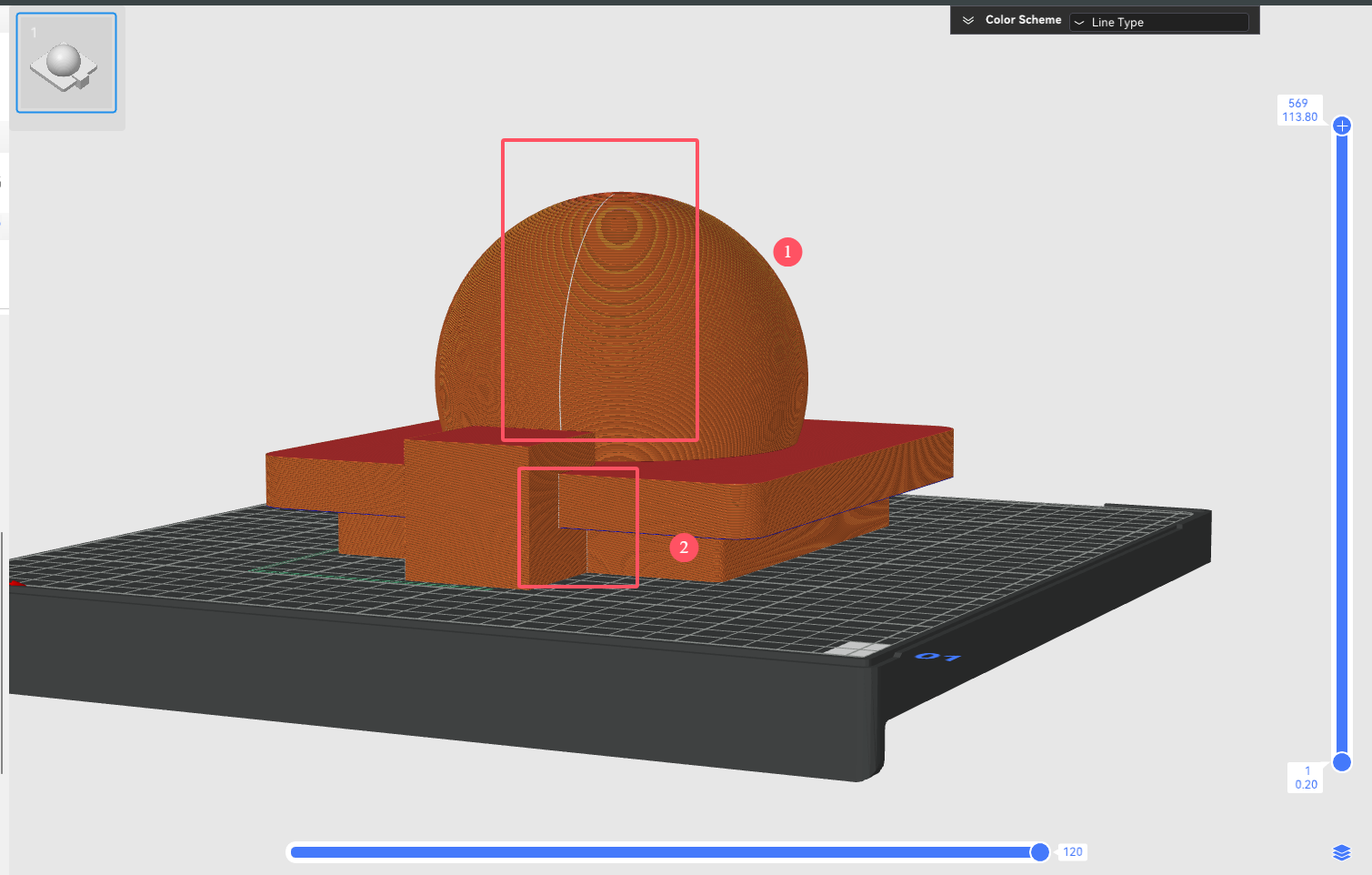
나선형 꽃병 모드 외에도 3D 인쇄 중 노즐이 통과하는 각 외부 원형 경로에는 시작점과 끝점이 있어야 하며 이는 개체 측면에 이음새를 형성합니다. 그리고 외관에 큰 영향을 미칩니다(아래 그림 참조).

모델의 전반적인 질감과 인쇄 정확도를 개선하기 위해
예
솔기 페인팅 도구를 사용하기 전에 솔기가 마스크의 앞면에 위치해 있어 모양에 큰 영향을 미친다는 것을 알 수 있습니다.

솔기를 칠한 후, 솔기가 마스크 뒤쪽에 위치하여 성능에 영향을 미치지 않는다는 것을 알 수 있습니다.

위 그림에 나타난 모델 효과는 이음새를 칠함으로써 얻을 수 있습니다. 비슷한 효과를 얻으려면 아래 단계를 따르세요.
단계
1. 모델을 선택하고 "Seam Painting"을 클릭하세요. 메뉴에서 솔기 페인팅 인터페이스로 들어갑니다.

2. 모델의 적절한 위치에 솔기를 칠합니다.

3. "슬라이스 플레이트"를 클릭하면 칠한 부분에 이음새가 나타나는 것을 볼 수 있습니다.
솔기 위치 설정
선택할 수 있는 솔기 위치는 4가지 유형이 있습니다.
이러한 4가지 솔기 모드와 관련된 알고리즘의 작동 원리 및 표현은 다음을 참조하십시오.
https://wiki.qidi3d.com/en/software/qidi-slicer/print-settings/seam-position
솔기 위치 최적화의 예:

문제 분석: 위 그림과 같이 "정렬"을 사용한 후 솔기 모드, 이 모델의 솔기는 주로 1부와 2부에 분포되어 있습니다.
1부: 솔기는 모델의 앞면에 위치하여 성능에 영향을 미치므로 뒷면에 최적화해야 합니다.
2부: 이음새는 오목한 정점에 이미 숨겨져 있으며 성능이 좋으므로 최적화가 필요하지 않습니다.

최적화 단계: 솔기 페인팅 도구를 사용하여 공 뒷면의 솔기를 칠한 후 잘라 보세요. 모델 앞면의 솔기가 사라진 것을 확인할 수 있습니다.


결국
위의 튜토리얼과 소개를 통해 모델 솔기와 모양을 효과적으로 최적화할 수 있습니다.


 Q2
Q2





